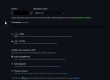With the appearance of Hana 2.0 and the XS Advance component, the development tool also changed from Hana Studio or Eclipse to WEB IDE for Hana.
With this change, the way to run the SQL Analyzer Plan changes from running in Hana Studio to running in Web IDE for Hana; in this post I will tell you how to run it in the Visual Studio Code development tool.
Plan SQL Analyzer file
The first thing we have to do is to obtain the file with the SQL Plan, in our example we will obtain it using a Hana Cloud instance and from the console we will execute a SQL statement, which will allow us to download the file with the plan.



Visual Studio Code
The next step is to open and analyze the downloaded file with the Visual Studio Code tool, of course we must have it previously installed on our computer, this can be done from the following page.


Now we can open the file we have downloaded from Hana and analyze it with the SQL Aanalyzer extension of Visual Studio Code.


Some of the relevant points of the extension are:
Navigation panel
- Plan graphs.
- Top 5 dominant operators.
- Top 10 critical path operators.
- Last 10 visited.
- Bookmarks.
- Exceptions.
Overview
- Execution summary.
- Dominant plan operators.
- Audits lists.
- Data Usage.
- Distribution shows.
- Context.
- System Information.
- SQL Performance Recommendations.
Additional information can be found at SAP Hana SQL Analyzer Visual Studio Code
In the same way that we have opened it with Visual Studio Code, we can also use hana Studio or Eclipse to open and analyze the file with the execution plan.